Samsung surprisingly and sneakily released a Windows version of Samsung Internet, its popular browser for Galaxy and other Android devices, recently, finally giving Samsung Internet users the option to use the same browser on both their phones or tablets and their desktop or laptop PCs.
Samsung Internet for Windows comes with some of the same features that are found on the Android version. That includes secret mode browsing, smart anti-tracking, support for ad blockers, a dark and light theme with the option to force all sites to run in dark mode, and more. It can sync your browsing data between your phone and PC, and it also includes support for Chrome extensions.
Some of the functionality, such as extensions/add-ons, doesn't work properly at this time, not all browsing data is synced (like passwords), and the browser is also laggy on Windows despite being one of the fastest browsers on mobile devices. However, Samsung will likely work on ironing out the bugs and making improvements where needed in the coming months.
How to download Samsung Internet on Windows
If you wish to try Samsung Internet on Windows, you can do so by downloading it from the Microsoft Store as long as you're using Windows 11 or the 64-bit version of Windows 11. However, you may not be able to find the app if you search for it manually using the search functionality in the Microsoft Store.
If the app isn't available via search, simply click this link on your PC to open the Samsung Internet page on the web version of Microsoft Store, hit the Install button, then allow your browser to open the Microsoft Store on your PC when asked (see the first screenshot below). Once you do that, you will get a small Microsoft Store pop-up window on your screen with an install button, which you can press to start downloading and installing the app on your PC.

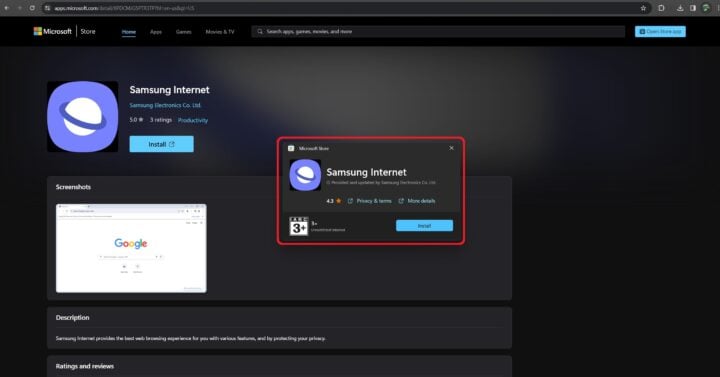
The post How to download Samsung Internet on your Windows PC appeared first on SamMobile.
from - SamMobile https://ift.tt/rg92ZOQ


0 Comments